Conical
Hover over the thumbnail for a full-size version.
| Author | paradox-dragon |
|---|---|
| Tags | author:paradox-dragon gold jumper mine ninja nreality unrated |
| Created | 2012-01-05 |
| Last Modified | 2012-01-05 |
| Rating | 5 more votes required for a rating. |
| Map Data | |
| Description | NReality
2 bonus maps [pastebin.com] Conical Avenger is a map where i just put some gauss in & without realizing i saw that no where is safe, i don't have a demo for it because of the difficulty, which is another reason i'm not submitting it as it's own map, but it would be a good map with no mods... atleast i think it would, never tried Conical-X was intended to be the hardest map, but Conical Avenger has taken that title bastard This was meant to be like Conical Avenger, where you go to the top & then back down but that was impossible, then i had a problem getting an AGD, so i made some edits, which makes an AGD-4 or something similar higher in score, Overall i think it turned out okay, apart from the gold, if i could've made the gold worth more or something, also, an AGD for this is in the link above Conical, i had this idea from a cup, it didn't turn out as nice as i would've liked but, i think the other 2 make up for it, no demo for this map as it's the one that's being submitted to numa I have learnt from my last map that i need more gold in my maps So hopefully that line of gold is enough |


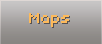

miststalker06
Instructions for nReality ImageMaps:
2. Paste it into Photoshop
3. Use the Magic Wand tool to remove the light gray fill in the image (turn off anti-aliasing, this will make the lines smoother for us to work with when in a game like this)
4. Right click the layer where your image is and click Blending Mode
5. Select Stroke and modify the settings (1px line preferred)
6. Create new layers on top of the first layer
7. Right click the layers and click mask (this will make sure everything painted onto that layer remains within the tiles)
8. Use brushes, patterns or texture to paint the tiles of your map
9. Layers are GODS. Use a lot of them, if needed. I wouldn't say the more layers, the better, but then again... It's a matter of preference.
10. To paint colours over textures, you may use the mode Overlay in the Layers Palette.
I hope this is understandable. :) Have fun!